Bank Muamalat has moved away from the traditional SMS method towards the new enhanced security.
You can just read on to learn how to activate i-MSecure Bank Muamalat before you start authorising any transactions.
BMMB i-MSecure Activation
How to activate i-MSecure Bank Muamalat?
To activate BMMB i-MSecure, open your web browser and visit the Bank Muamalat website.
- Go to the BMMB website at https://i-muamalat.com.my.
- Once the website loads, find the login section and enter your username and password.
- After successfully logging in, locate the ‘Settings‘ menu. From the dropdown, select ‘Security Menu‘.
- In the ‘Security Menu‘, find and click on the ‘i-MSecure Token Registration Menu‘.
- Now, click on ‘Register‘. Once you do this, a confirmation page will appear. The system will then send you an SMS TAC (Transaction Authentication Code) to the mobile number you have registered with.
- Enter the TAC code you received via SMS in the provided field and click ‘SUBMIT‘.
- To check the updated status, click on the ‘i-MSecure Token Registration Menu‘ again.
- Now, scan the QR code to bind your smartphone with the i-MSecure.
- To do this, open the i-Muamalat Mobile App but don’t log in. Just tap on the i-MSecure icon.
- Once the QR code is scanned, you’ll be prompted to input your Username, Password, and TAC code.
- After entering these details, click ‘CONFIRM‘ to complete your registration and activation process.
- Please note, your registration and activation process will initiate a 12-hour activation period, also known as the ‘Cooling-off‘ period.
- You won’t be able to authorise any online transactions or activities during this time.
- This period begins immediately after you complete the i-MSecure registration process.
- Done
What should I know while activating BMMB i-MSecure?
Please note that this procedure to activate i-Muamalat Secure needs to be carried out on a laptop, tablet, or other device.
- That means that you must have two devices, including your phone.
- Follow the instructions as demonstrated in the YouTube video using the second device.
- The iM-Secure logo is on your phone at the bottom left of the i-Muamalat application.
- DO NOT LOG IN to i-Muamalat, otherwise, the logo will not be visible.
- Scan the QR code provided on your laptop, tablet, or other second devices you are using, and then fill in the requested details.
- Please wait for 12 hours before you can proceed with usual transfers.
Why do I have to wait 12 hours to activate BMMB i-MSecure?
This delay is designed to prevent unauthorised logins or authorizations. As such, you can only log into i-Muamalat or use i-MSecure to authorize transactions 12 hours after these changes have been made.
When you carry out the following activities, a 12-hour activation (cooling-off) period is required:
- Linking a new device to i-MSecure.
- Registering for i-Muamalat for the first time with a credit card only.
- Reactivating i-Muamalat on your own.
Why most banks in Malaysia introduce 12 hours ‘Cooling Period’ after activation?
The 12-hour cooling period after activation is a security measure introduced by banks in Malaysia to protect customers from fraud and unauthorized transactions. During this period, customers are not allowed to perform certain high-risk transactions such as online fund transfers or changes to their account details.
The cooling period gives customers a window of time to review and verify their account information, ensuring that they have authorized the activation and that their accounts have not been compromised.
It allows customers to detect any suspicious activity or errors in their accounts before any potential fraudulent transactions can occur.
This measure is particularly important for online banking, where cybercriminals may attempt to gain access to a customer’s account immediately after activation. By imposing a cooldown period, banks can reduce the risk of unauthorized access and mitigate potential losses for both the customers and the bank.
The 12-hour cooling period is implemented as a precautionary measure to enhance security and protect customers’ interests in Malaysia’s banking system.
Why Bank Muamalat introduces i-MSecure?
Starting from July 2023, Bank Muamalat is enhancing the security of the i-Muamalat online portal and i-Muamalat mobile application by introducing additional safety measures.
This i-Muamalat Secure initiative is part of their continuous commitment to fortify your online banking experience against fraudulent activities, aligning with regulatory directives to battle financial scams and frauds.
Why i-MSecure BMMB replacing SMS TAC?
In order to enhance security and prevent scams related to SMS Transaction Authentication Code (TAC), i-Muamalat BMMB has introduced a new method called i-MSecure for authorizing all i-Muamalat transactions, including FPX.
- To proceed with transaction authorisation, you will need to download the i-Muamalat Mobile Application from the Apple AppStore or Google PlayStore.
- To ensure smooth functionality, please register for i-MSecure via the i-Muamalat Online Portal and link it to your preferred smartphone.
- The transaction authorization process will solely rely on the i-Muamalat Mobile Application connected to i-MSecure.
- To receive prompt notifications, please enable push notifications for the i-Muamalat Mobile Application.
- The i-Muamalat Mobile Application requires a minimum operating system version of iOS 13 or Android 9 for optimal performance.
How to authorise a transaction using i-MSecure i-Muamalat?
Below is the guide to authorise a transaction via i-MSecure i-Muamalat:
- Go to BMMB online portal at https://i-muamalat.com.my.
- Log in with your username and password.
- After successfully logged in, go to the Transfers Menu.
- Choose the account you want to debit from and the Fund Transfer type, such as DuitNow Transfer.
- Opt for New Transfer to Proxy ID, which could be a Mobile Number, NRIC, Passport Number, Army/Police ID, or Business Registration Number, or to an Account Number.
- Provide the necessary details for the Fund Transfer, which include the Mobile Number, Amount, Payment Date, Payment Alert, Recipient Reference and Other Payment Details.
- Once you reach the confirmation page, the system will prompt you to authorise the transaction via your i-Muamalat Mobile App through a Push Notification.
- Click on the received Push Notification.
- You’ll see the Transaction Approval screen with the transaction confirmation on your i-Muamalat Mobile App.
- To authorise, choose either the Reject or Approve button.
- You’ll get a successful SMS notification when you approve it.
- Done.
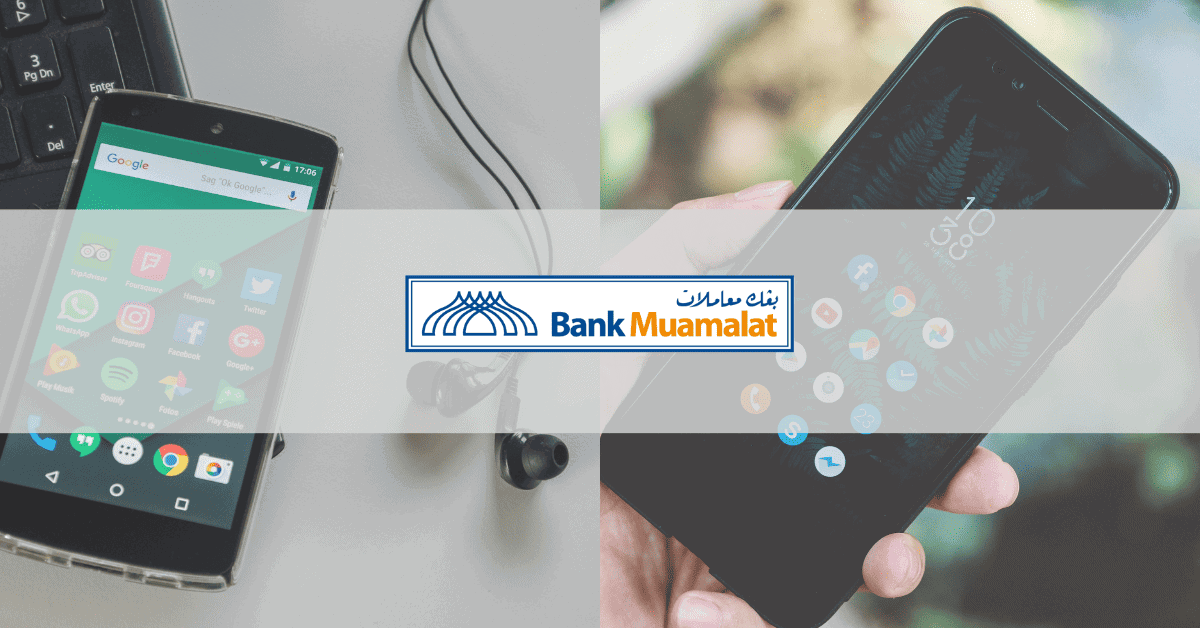
I hv activated my Msecure and made one tramsaction successfully but i cant make another transaction… it say to activate my Msecure… what shld i do…
Menyusahkan bila dah launch bru suruh register. Dengan steps pun terkontang kanting kat sana kat sini, lpastu link nya pulak tak bleh connect/ cant be found. Nak apa sbnarnya ni?
hi,
what to do if the QR code does not appear att all?
FYI i-MSecure Token Status is Pre-Activated.
kindly assist ASP. Tqsm.
Hi, has this been resolved yet? Please ensure that you have not logged in to your account on mobile apps to enable them generate the qr code.
I can’t transfer which is i need to authorised first. But i cannot approve nor reject and idk why. When i touch the notification, it did goes to i-muamalat mobile but there’s no option and I don’t get any sms
Hi Mariam. Have you activated i-Msecure yet? If not, you need to activate it on the portal @ i-muamalat official website. All you need to is log in and enter your password. Follow the instructions as written above.
Hi. Saya tolong jawab. Cari saja i-muamalat dalam google. Jangan guna phone sebab nanti nak scan qr code tu pakai phone kita. Make sure dah ada bmmb apps dalam phone dan jangan log in sebelum scan qr code. Kalau ada log in, log out dahulu.
Bodoh punyaa IT muamalat
ape bodoh nye pnyusah ornag..
susah for me to do online transfer asked to check i-mesure.please contact me immediately.