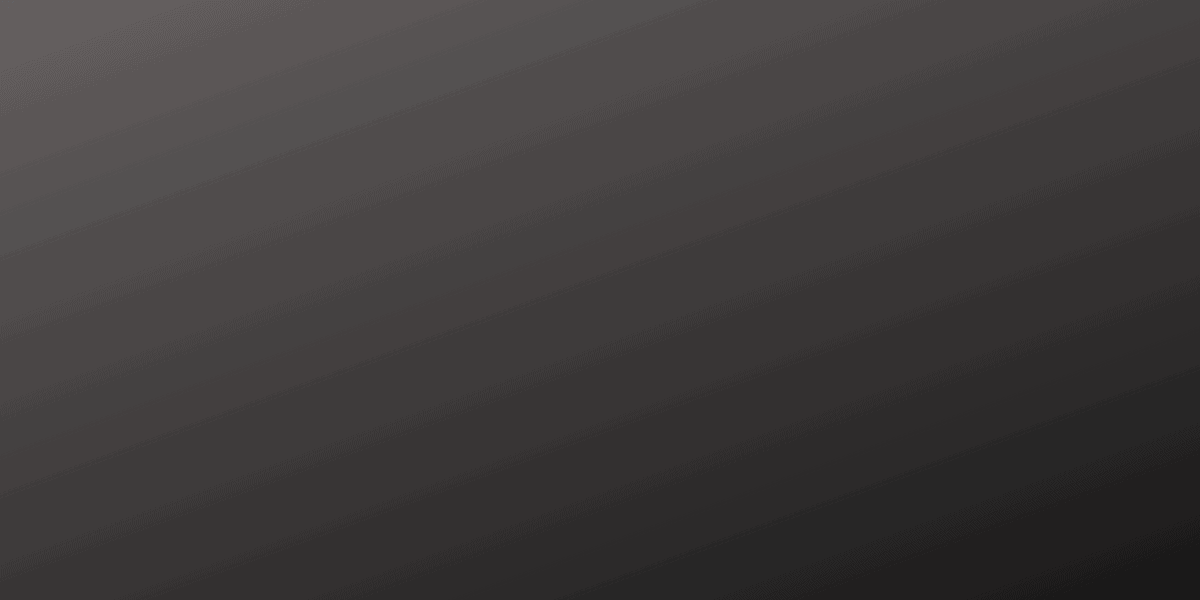There has been a case where you encounter an i-Muamalat Deactivated ID issue.
With a Deactivated ID status, you can no longer perform transactions such as using iMuamalat Secure Token or access certain features until reactivated by the bank.
i-Muamalat Deactivated ID
What is i-Muamalat Deactivated ID?
i-Muamalat Deactivated ID means there has been an error in entering the password more than 3 times during login and it has been blocked.
When a user enters an incorrect password multiple times, it is a common security measure for the system to automatically deactivate or lock the account.
This is to protect the user’s information and prevent unauthorized access.
For i-Muamalat, the limit is three incorrect attempts. Once this limit has been reached, the system will deactivate the ID.
This means that the user will not be able to log in to their account until the ID is reactivated.
This can usually be done by contacting customer service or following the specific recovery instructions provided by the system. It is crucial for users to remember their passwords or keep them stored safely to prevent this inconvenience.
How to reactivate the i-Mualamat ID?
To reactivate your i-Muamalat ID, please contact i-Muamalat Customer Service Centre at 1-300-88-8787 (local) or 603-2600 5500 (overseas).
Operational 24 hours a day, including weekends and public holidays.
Does i-Muamalat offer a Self Reactivation feature to reactivate my User ID?
Yes, i-Muamalat has introduced a Self Reactivation feature that allows you to reactivate your User ID.
If you fail to sign-on after 3 attempts, your User ID will be blocked. However, you can utilize the new Self-Reactivation feature to reactivate your User ID by following these steps:
- When your User ID gets blocked, instructions to reactivate your account will appear.
- Click on the provided link, and you will be directed to the User Reactivation page.
- Enter all the necessary information and click SUBMIT.
- For security, the system will ask a Challenge Question.
- Make sure to input the answer that matches your previously registered Challenge Question and click SUBMIT.
- If you answer incorrectly after 3 attempts, your User ID will be locked, and you’ll need to contact our Customer Care Line for further help.
- On the confirmation page, the system will send an SMS TAC to your registered mobile number.
- Enter the TAC and click SUBMIT.
- After successful reactivation, you can either log in or reset your password if you’ve forgotten it.
- Done.