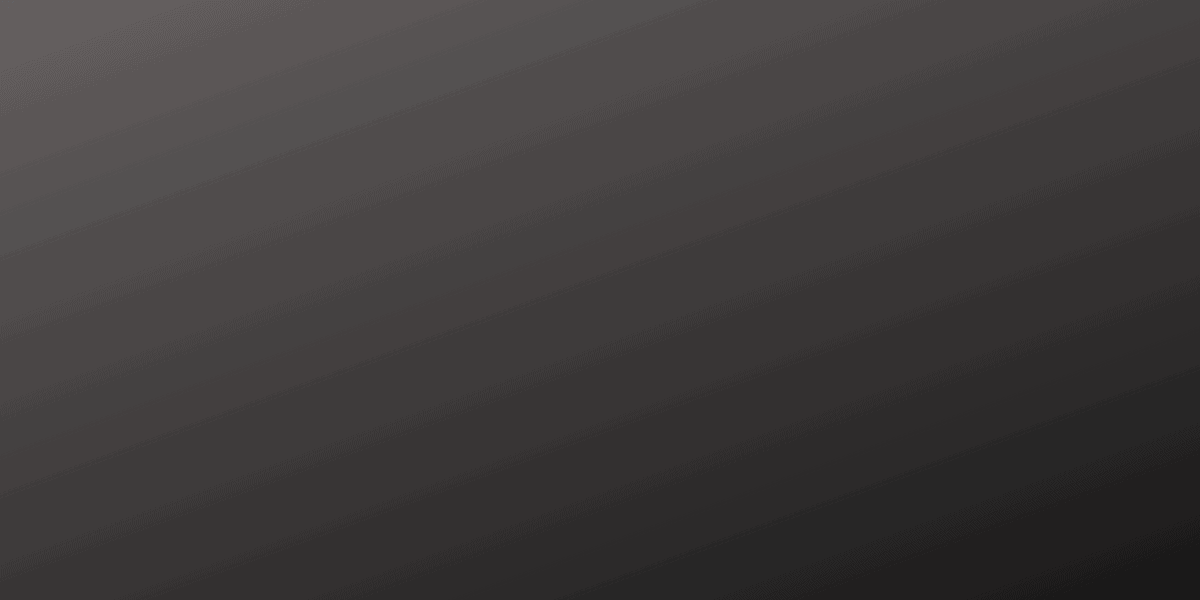Once you’ve downloaded and register Setel, you can start using it. Let us share with you on how to use Setel.
How to use Setel to pump petrol?
Setel is an e-wallet and mobile application designed to allow users to pay for their petrol at participating petrol stations in Malaysia. Here’s how to use Setel for petrol:
- Download and install the Setel app: Go to the Google Play Store or the Apple App Store, search for Setel, and install the app on your smartphone.
- Register for a Setel account: Open the app, click on “Sign Up”and enter the necessary details like your name, email address, and mobile number. Set a password and agree to the terms and conditions to complete the registration process.
- Add a payment method: To start using Setel, you need to link a payment method like a credit or debit card. Click on “Payment”on the app’s main menu, then select “Add Card.”Enter your card details and follow the prompts to complete the process.
- Find a participating petrol station: Use the app’s built-in map to find a Setel-enabled petrol station near you. Participating stations will be marked with the Setel logo.
- Refuel your vehicle: Once you’ve arrived at the petrol station, park your vehicle near the pump and open the Setel app.
- Start a refueling session: On the app’s home screen, tap “Refuel”and select the pump number you’re using. Enter the amount you want to refuel (either in liters or Ringgit Malaysia) and confirm your payment method.
- Authorize the transaction: Follow the prompts to authorize the transaction using your payment method.
- Refuel your vehicle: Once the transaction is authorized, the fuel pump will be activated, and you can start refueling. Be sure to follow the petrol station’s safety guidelines while refueling, such as not using your phone near the pump.
- End the session: After refueling, the Setel app will automatically end the session, and you’ll receive a receipt in the app and via email.
That’s it! You’ve successfully used Setel to pay and now you can pump the petrol.
The app also offers additional features like tracking fuel expenses, finding nearby petrol stations, and earning rewards through the Mesra loyalty program.
How to transfer money from Setel?
As of now, Setel does not have a direct feature to transfer money to another person or bank account.
Setel is primarily an e-wallet and fuel payment app that allows users to pay for fuel at Petronas stations in Malaysia.
However, you can follow these steps to use your Setel wallet balance for other purposes:
- Open the Setel app on your mobile device.
- If you have not registered, sign up for an account using your email, mobile number, and a secure password.
- Once registered and logged in, top up your Setel wallet using your preferred payment method (credit/debit card, online banking, or in-app top-up).
- To use your Setel wallet balance, you can pay for fuel at supported Petronas stations, purchase items at participating Kedai Mesra outlets, or pay for car wash services at Petronas stations.
- You can also use Setel to purchase prepaid mobile top-ups, pay bills, and buy vouchers using your Setel wallet balance. However, these transactions are subject to availability and may not be applicable to all users.
Please note that Setel is currently only available in Malaysia and at selected Petronas stations.
How to withdraw money from Setel?
Setel is an e-wallet app designed for fuel payments in Malaysia, and it doesn’t have a direct withdrawal feature to transfer money back to your bank account.
However, you can still utilize your Setel balance for fuel purchases at Petronas stations, purchasing items from Kedai Mesra, or paying for Setel Postpaid or Setel Deliveries.
If you need to transfer money to your bank account, you will need to use other e-wallets that support withdrawal features.
How to submit receipt in Setel?
To submit a receipt in Setel, follow these steps:
- Open the Setel app on your smartphone. If you don’t have the app, you can download it from the Google Play Store or the Apple App Store.
- Log in to your Setel account using your registered email and password or through your preferred login method (Google, Apple, or Facebook).
- Tap the “History”icon at the bottom of the screen to view your transaction history.
- Find the transaction you want to submit the receipt for and tap on it to view the transaction details.
- At the bottom of the transaction details screen, you will see a “Submit Receipt”button. Tap on it.
- You will be prompted to take a photo of your receipt. Make sure the receipt is clear and legible, then tap the camera icon to capture the image.
- After taking the photo, you will be asked to confirm if the image is clear and legible. If it is, tap “Yes, Submit”to submit the receipt.
- You will receive a confirmation message that your receipt has been submitted successfully. The receipt will now be stored in the app under the specific transaction, and you can access it anytime by tapping on the transaction.
Please note that submitting a receipt in Setel may only be necessary for specific transactions, promotions, or events where a physical receipt is required for validation or reimbursement purposes.
How to use redeem Setel points?
To redeem Setel points, follow these steps:
- Open the Setel app on your smartphone. Make sure you have already registered and logged in to your account.
- On the app’s main screen, tap on “Rewards”at the bottom.
- You will see your available Setel points at the top of the screen. Browse through the available rewards and choose the one you want to redeem.
- Tap on the reward you want to redeem. You will see the reward details, including the points required for redemption.
- If you have enough points, tap the “Redeem” button at the bottom of the screen.
- A confirmation pop-up will appear. Tap “Yes”to confirm the redemption.
- The app will generate a voucher code for your redeemed reward. You can use the voucher immediately at participating outlets (if applicable), or save it for later use. To view your saved vouchers, tap the “Vouchers” tab in the “Rewards” section.
- To use the voucher, present the in-app voucher code to the cashier at the participating outlet, or enter the code during the online checkout process (if applicable).
Please note that Setel points and rewards are subject to terms and conditions, and might be available only in Malaysia.